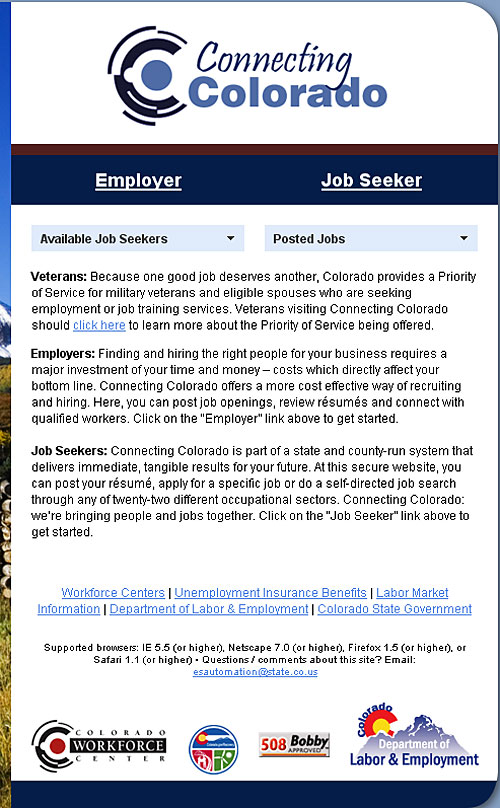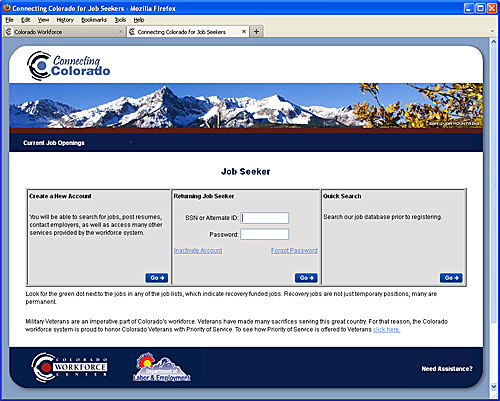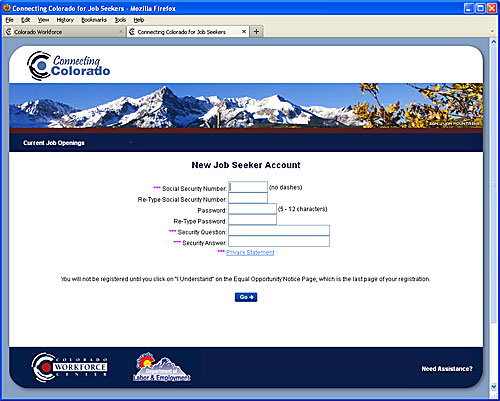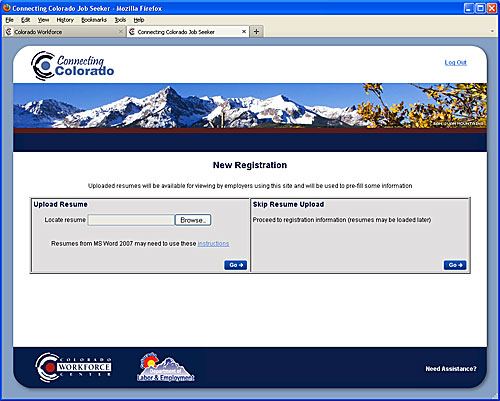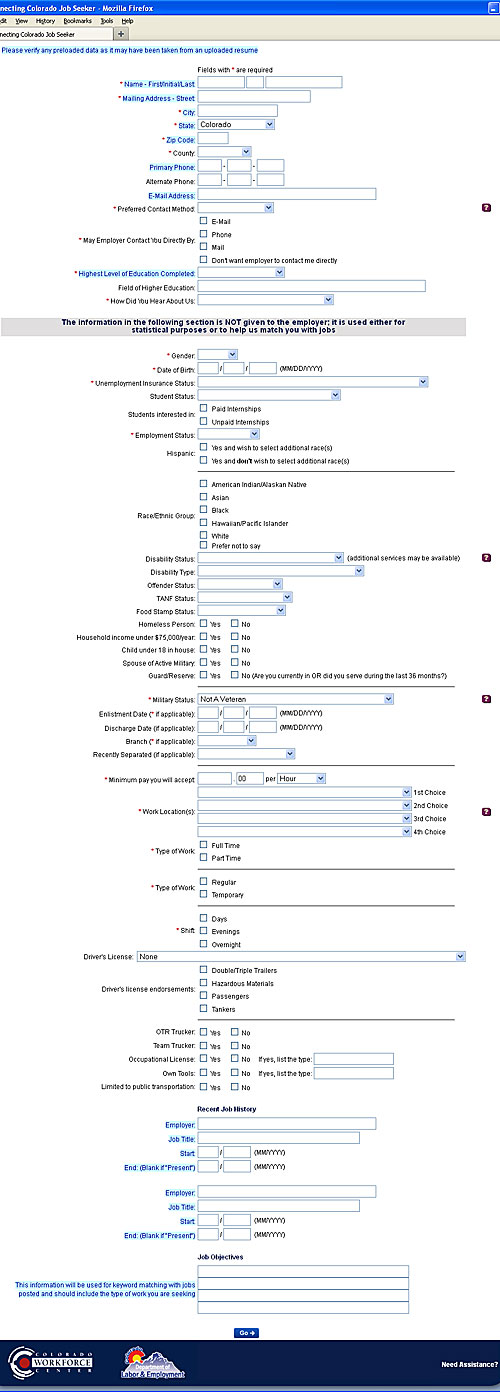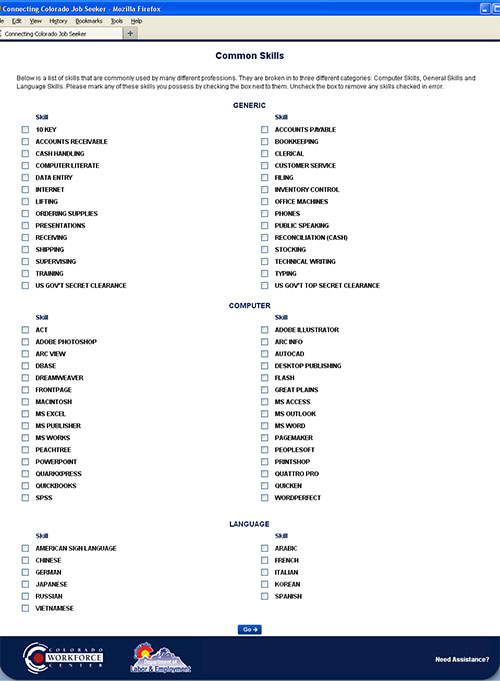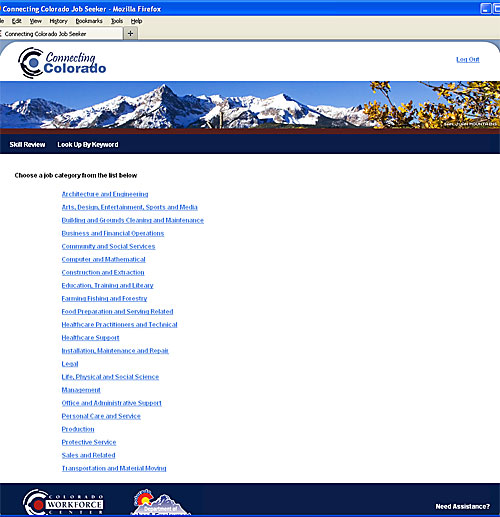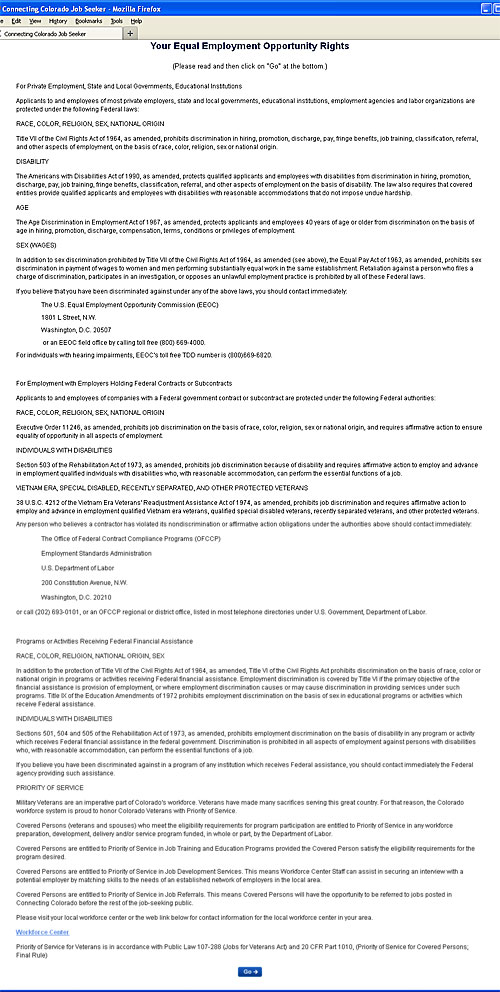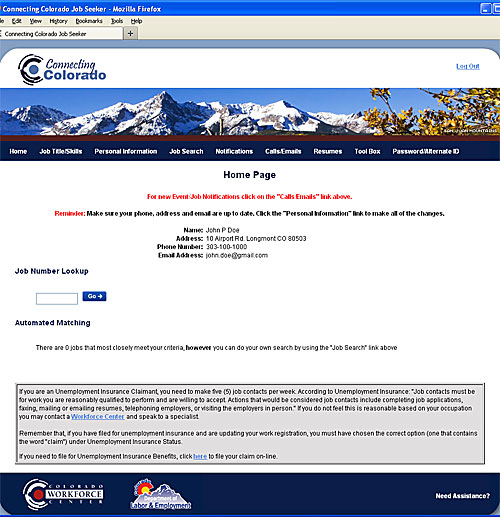How to Register with the Workforce Center
Register in person, at either office of Workforce Boulder County, OR you can register online.
Registering online will take you approximately 30 minutes to an hour to complete.
The images and text, below, show you what the registration website looks like and what information is required from you to register.
Connecting Colorado, a place where individuals seeking employment and businesses seeking employees can be matched and brought together to fit each other’s needs. The Colorado Department of Labor and Employment provides this site as a free resource to job seekers and employers who wish to use the Colorado Workforce Center system through a convenient and secure method. Registration assistance with Connecting Colorado is available below.