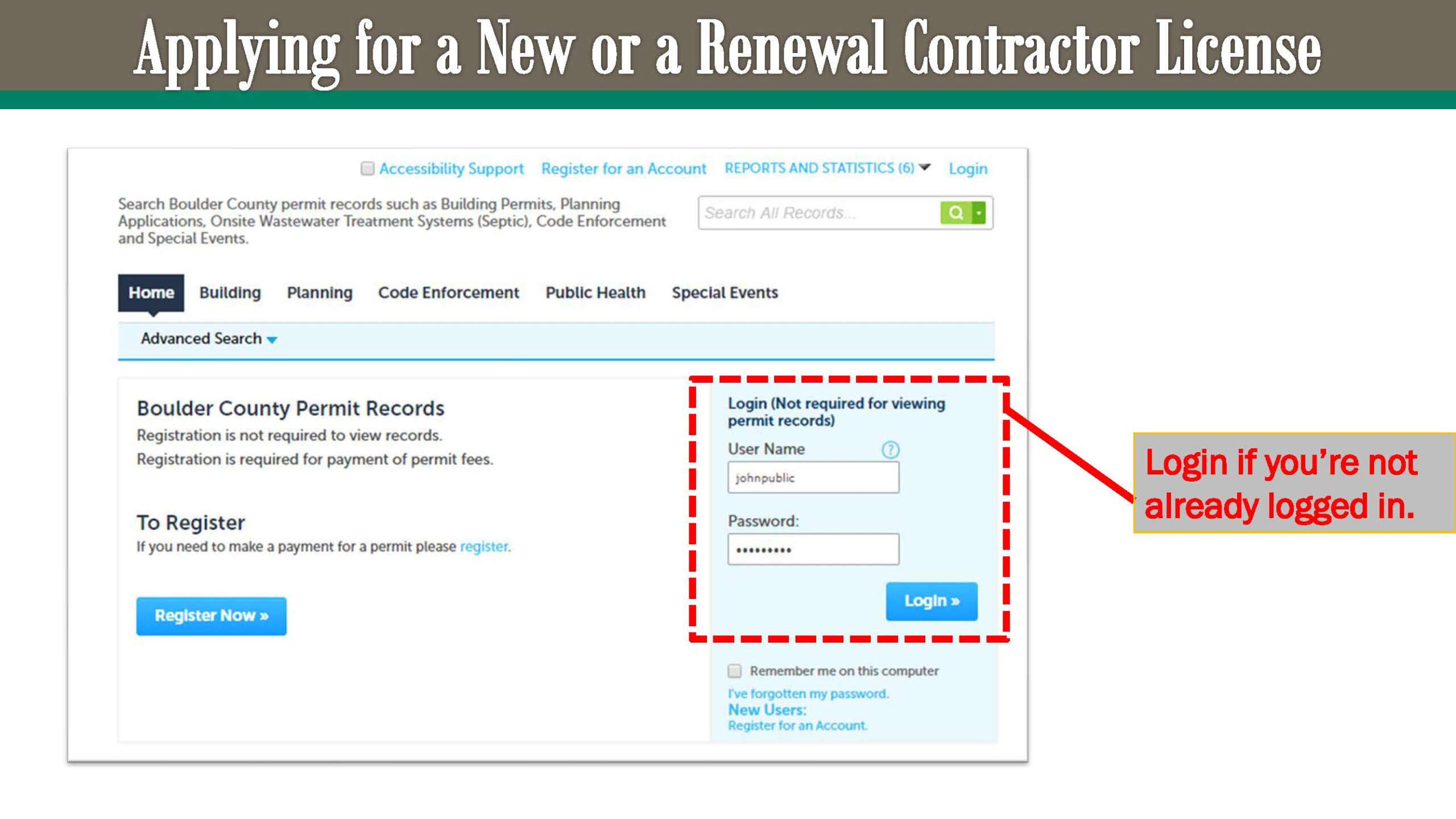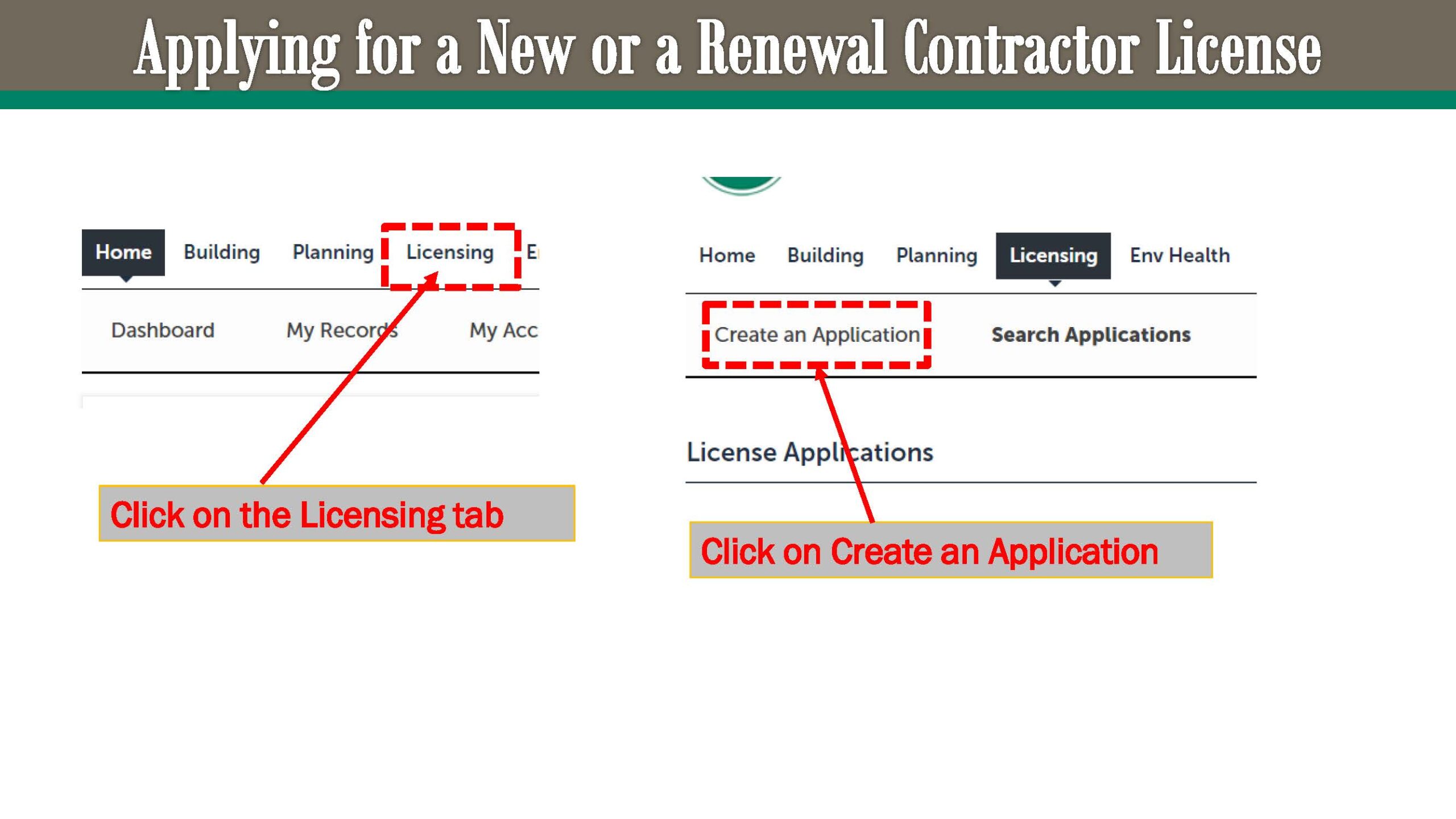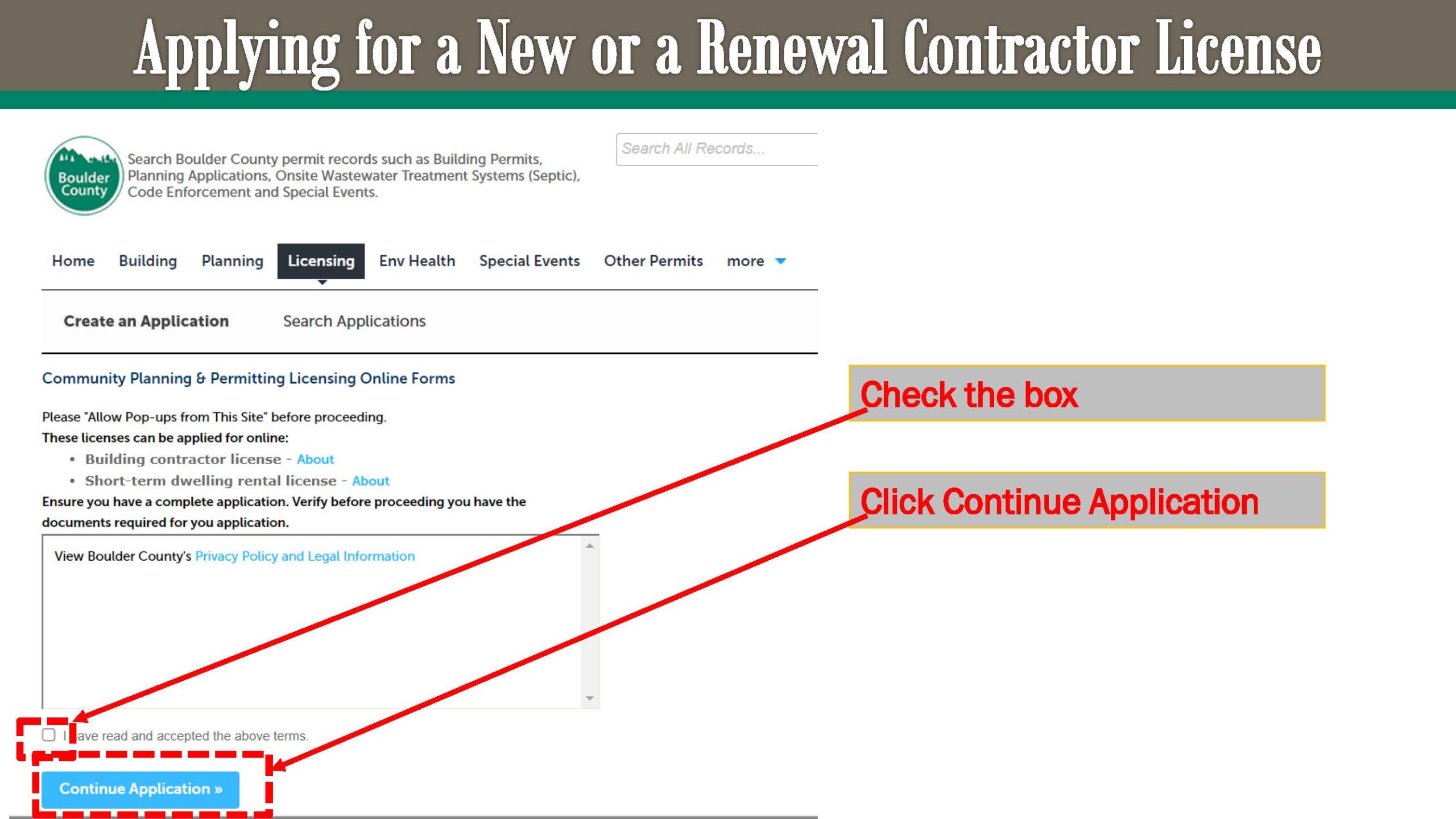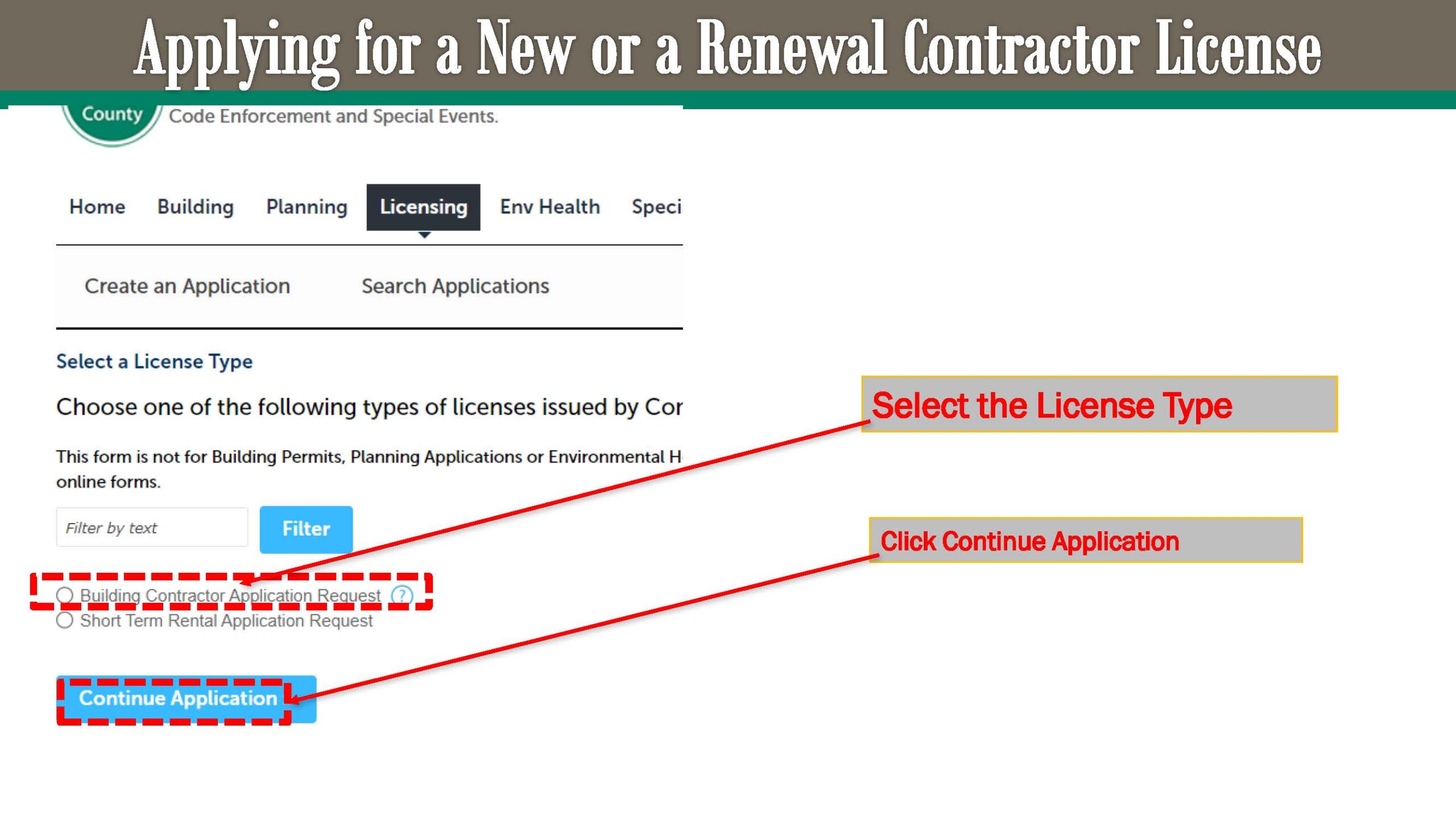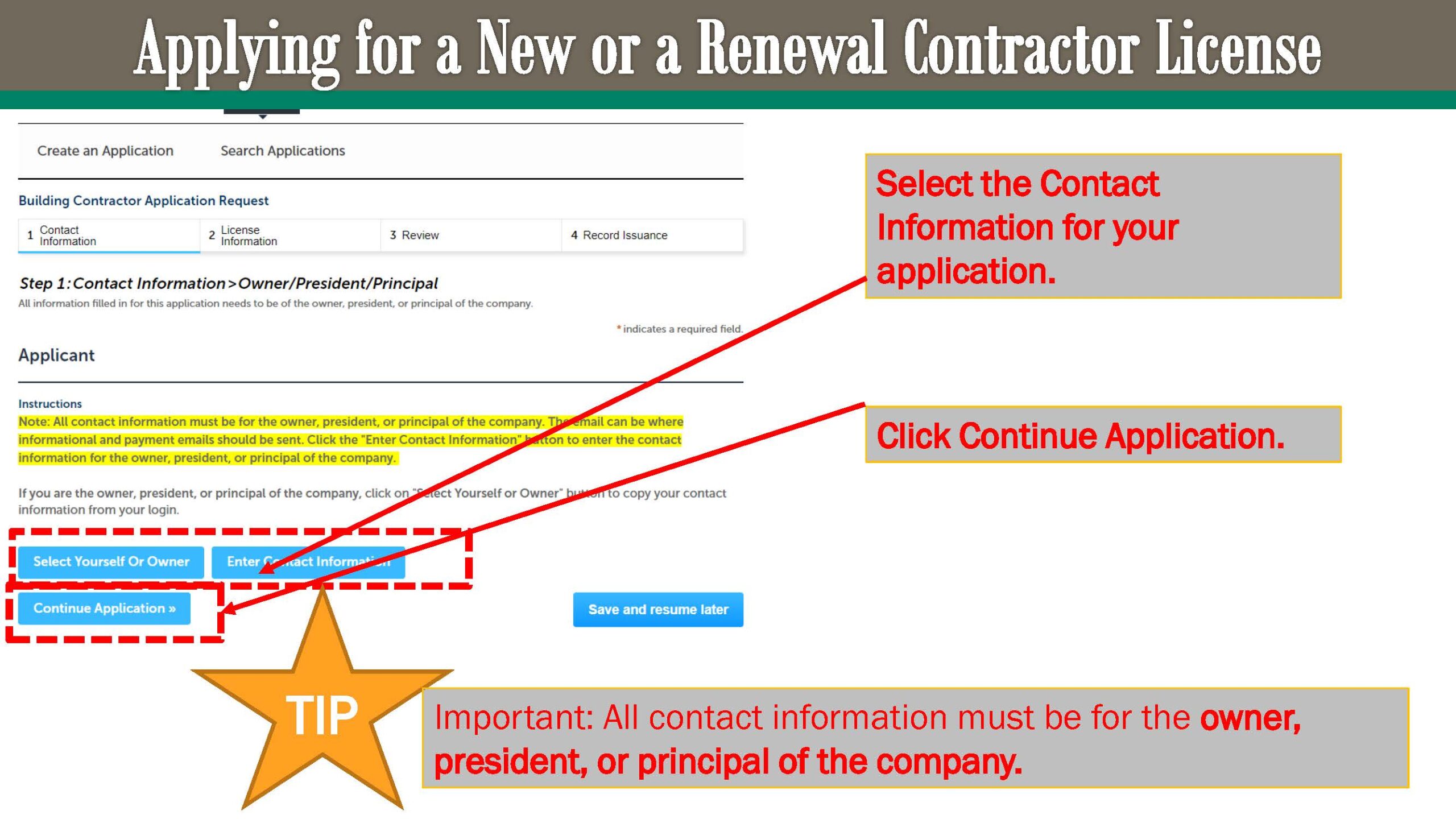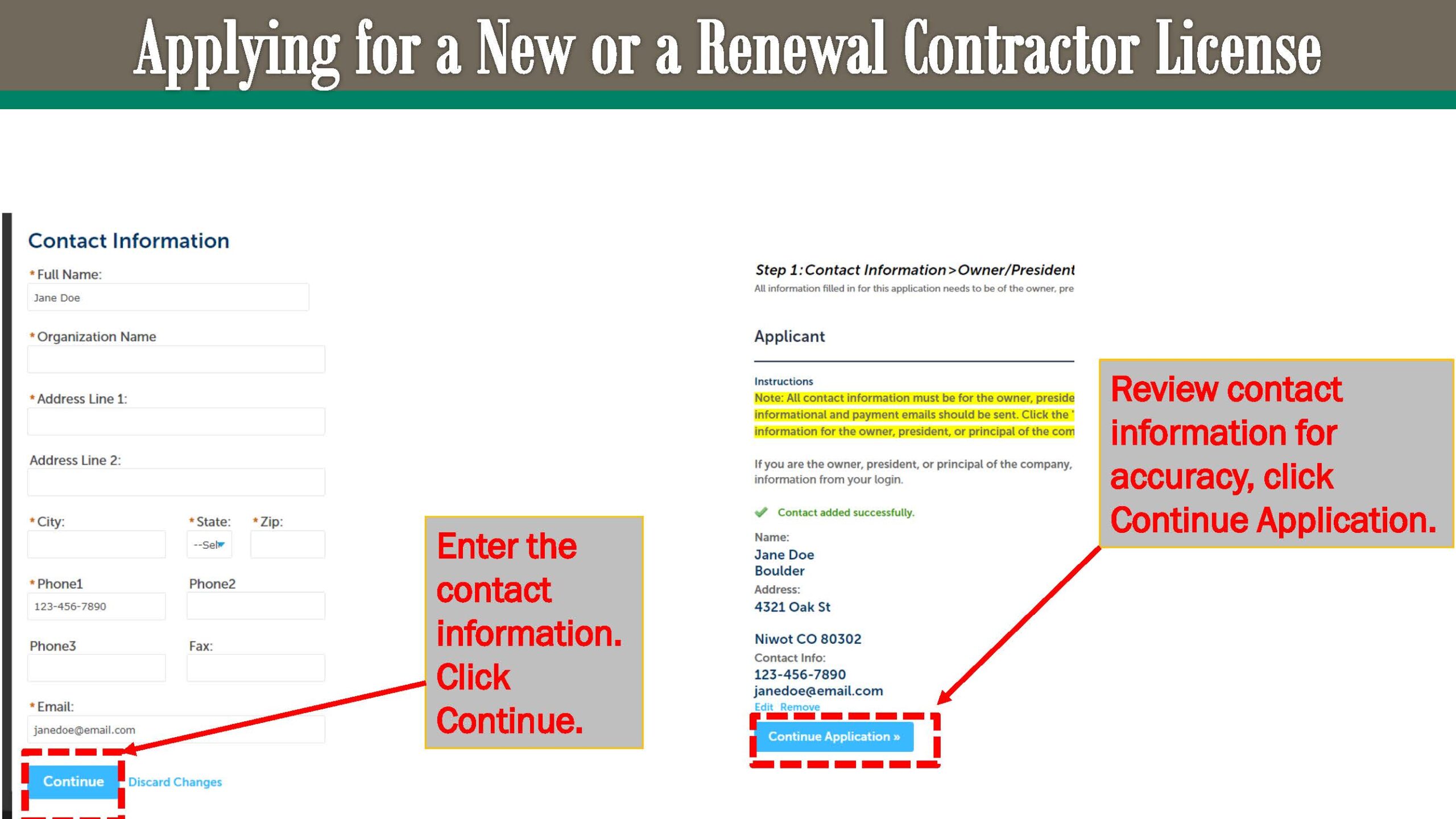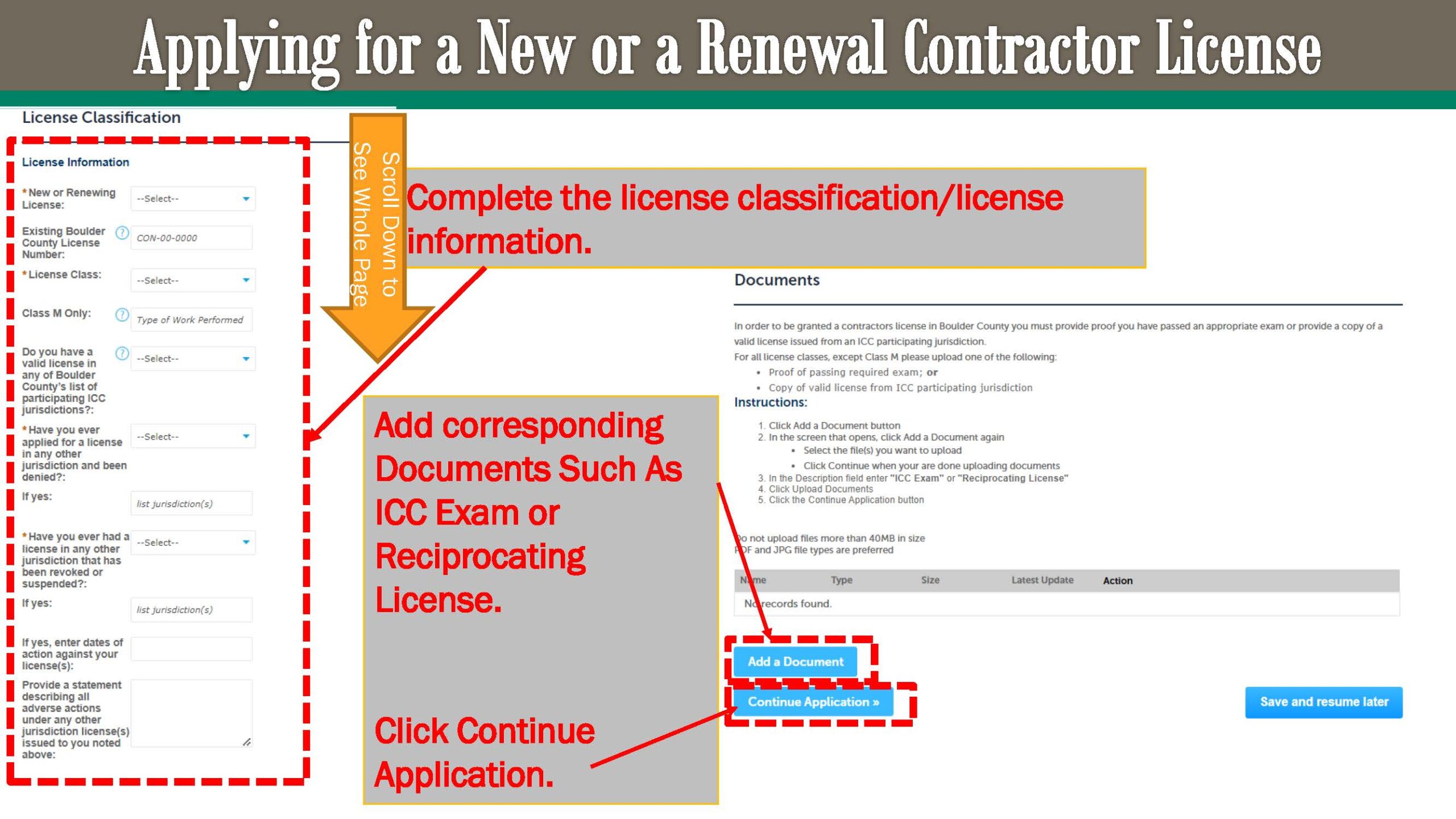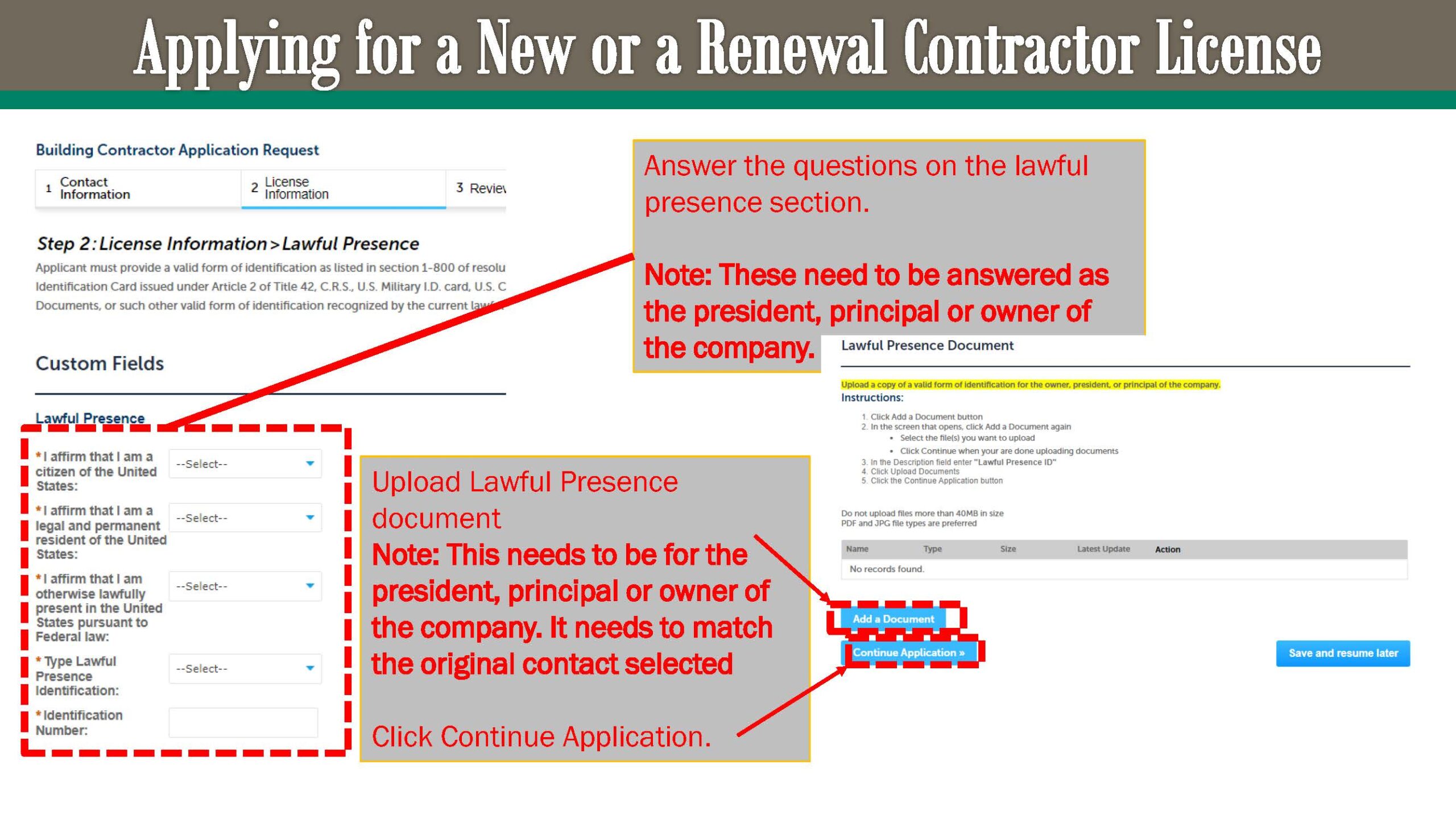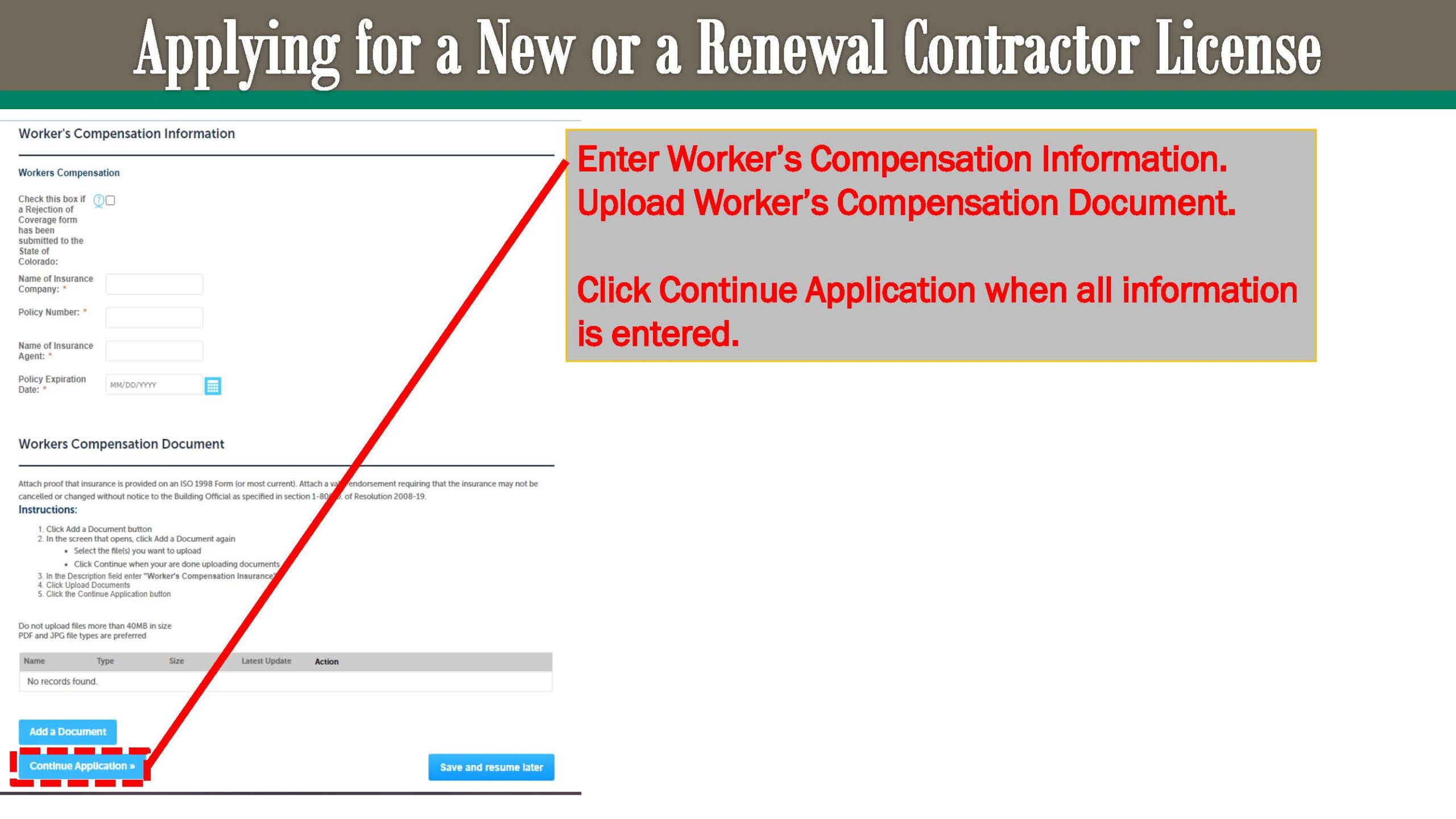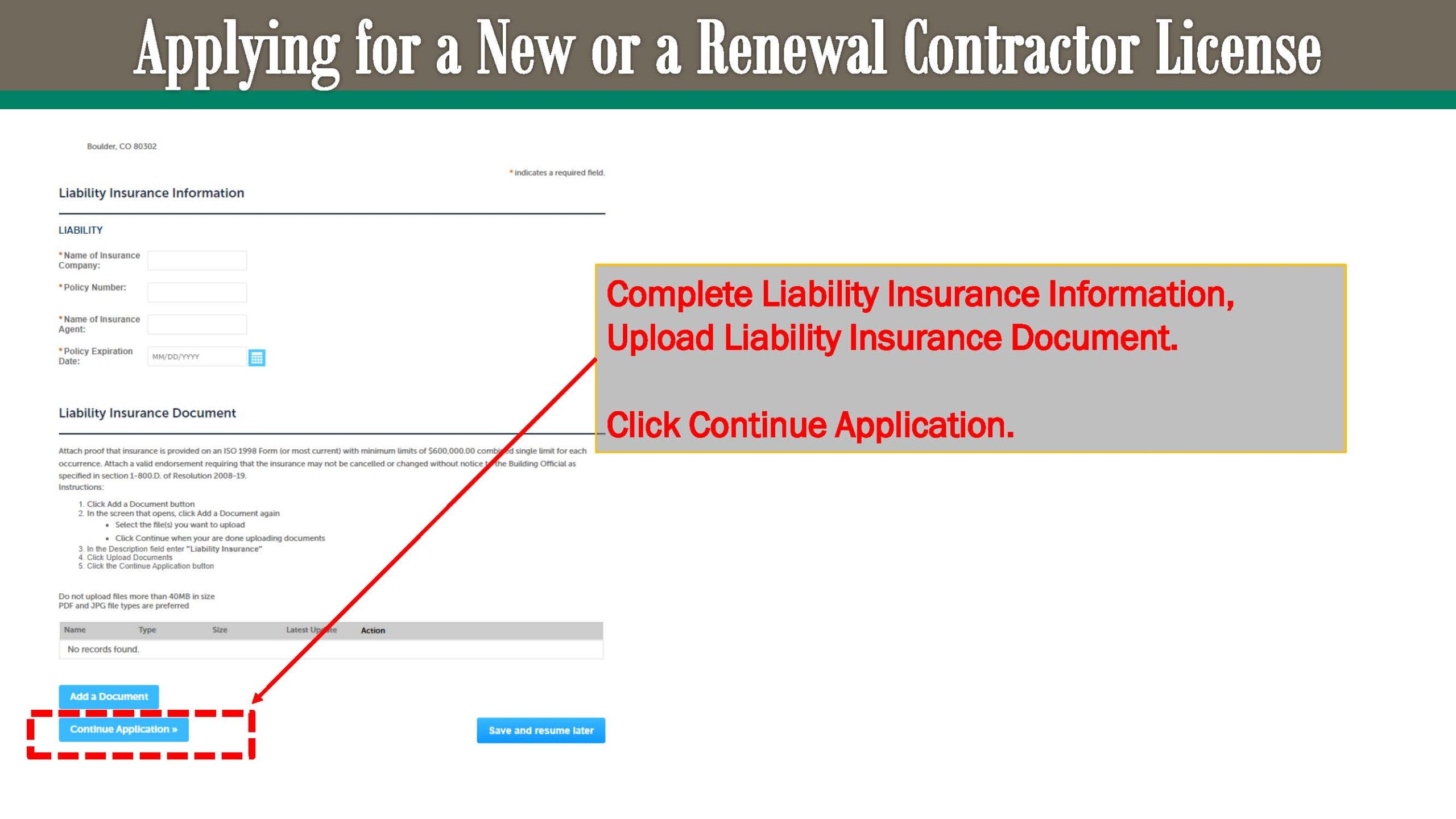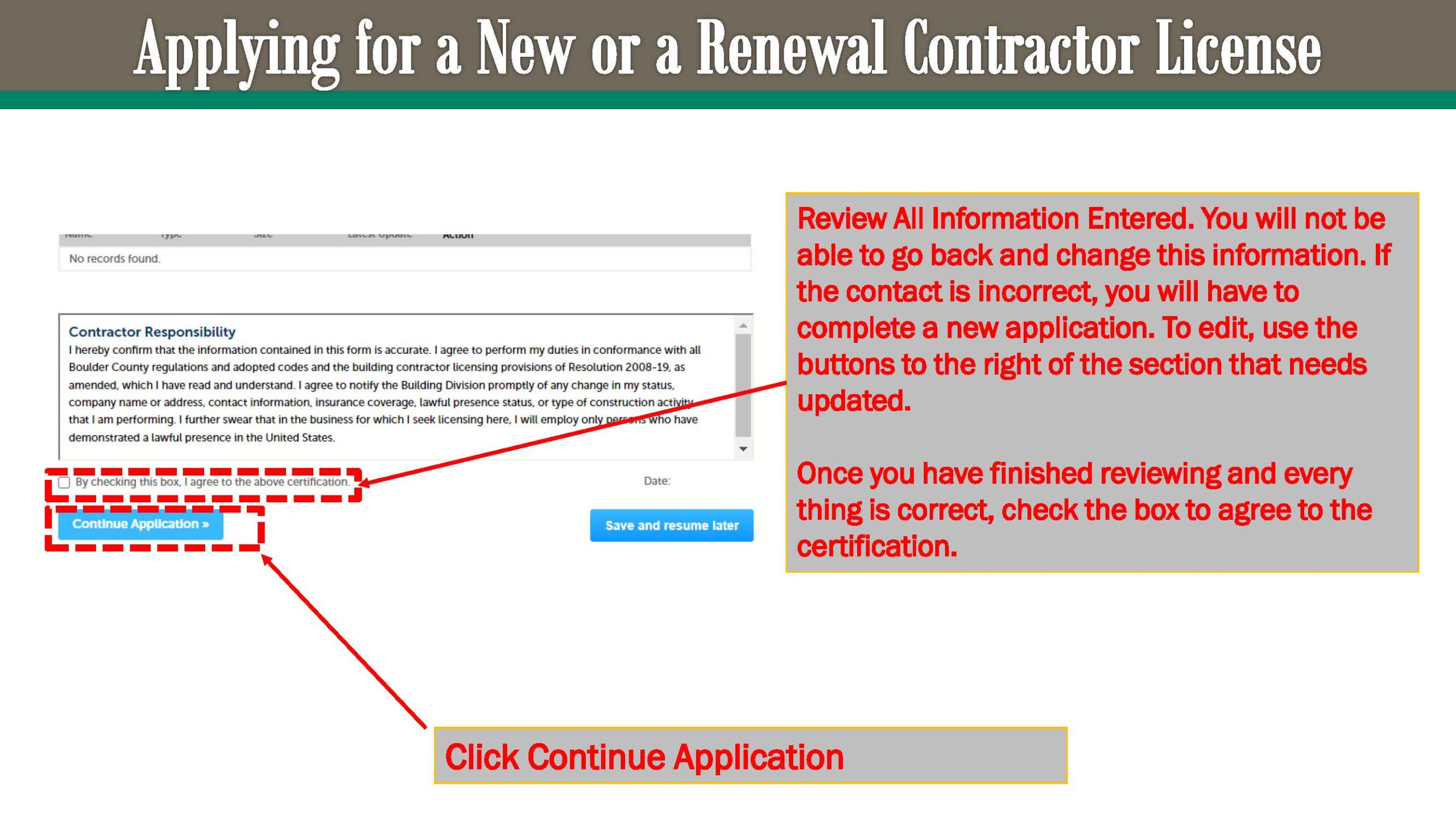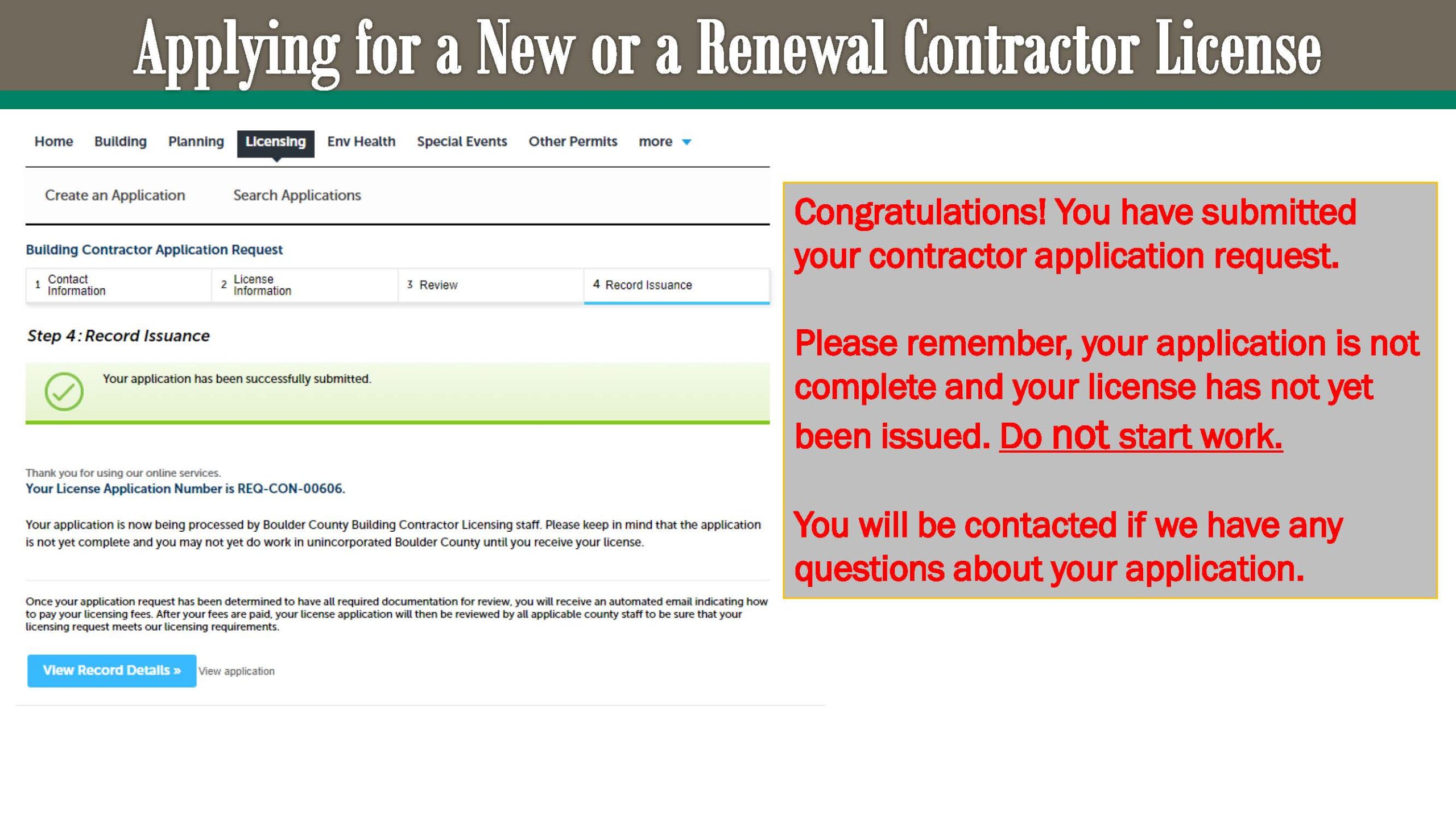Permit Records and Online Application Submittals is a website Boulder County uses for online planning, permitting, and licensing services.
Online Application Submittals: Apply for a Building Contractor's License
Walkthrough of the process to apply for a building contractor’s license. See individual steps below.
In this Permit Records and Online Application Submittals guide, we’ll walk you through the steps needed to submit a building permit application.
You will need to have an account to submit a building application. If you have not created an account yet, please go to our register for an account guide.
Watch the entire process in the video, or follow the individual steps below.
Apply for a Building Permit walkthrough
You’ll need to be on the Permit Records and Online Application Submittals webpage.
1. Login
You will need to login to the Boulder County Online Permits, Licenses, and Applications webpage.
3. Accept the terms
Check the box next to I have read and accept the above terms. You may need to scroll down to see the box. The terms you are agreeing to are Boulder County’s Privacy Policy and Legal Information for the BoulderCounty.gov website.
After you check the box, click Continue Application button to the you to the next screen.
9. Complete the lawful presence section
Answer the questions in the lawful presence section, upload the corresponding documents.
Then click Continue Application.
Note: These questions and documents need to be answered as and for the president, principal, or owner of the company. It also needs to match the original contact selected.
12. Final Review
A final review page will open that shows all information you have entered. If you need to make any changes, click the edit button for that section.
After confirming all information is accurate, click Continue Application.
Note: Clicking Continue Application will submit your application request. Please double check all information for accuracy.
13. You Have Successfully Submitted your Application Request.
You have successfully submitted your application.
On this screen you will see a green confirmation banner advising that your application has been successfully submitted.
Please remember, your application is not yet complete and your license has not been issued. Do not start work.
You will be contacted upon questions and completion of your application.